| Lesson 6 | Selecting fields in a table |
| Objective | Select fields in Datasheet and Design views |
Selecting a Record in MS Access 2021
There are several ways to select a specific record in both Datasheet view and Design view in MS Access 2021:
To modify your table, you need to know how to select different parts of the table in both Datasheet view and Design view.
You will need to:
- Datasheet View:
- Clicking on a specific row: This is the most straightforward way. Clicking on a row in the datasheet highlights the entire row, indicating the selected record.
- Using the keyboard:
- Use the arrow keys (Up and Down) to navigate through the rows and select the desired record.
- Press Ctrl + Spacebar to select the entire row of the current record.
- Using the Find tool:
- Click the "Find" button in the ribbon (Home tab, Find & Select group).
- Enter the search criteria in the "Find What" field, including specific values or wildcards.
- Use the "Look In" field to specify the fields to search
- Click "Find Next" to locate the record matching your criteria.
- Using the Go To command:
- Click the "Go To" dropdown arrow on the status bar.
- Select the record number you want to navigate to if you know it.
- Alternatively, choose "Enter record number" and type the desired record number in the dialog box.
- Design View:
- Navigating through the recordset:
- Use the navigation bar at the bottom of the design view to move through the records (First, Previous, Next, Last buttons).
- You can also enter a specific record number in the "Record" field and press Enter.
- Using the Filter by Selection tool:
- Select a specific cell in a column that contains the value you want to filter by.
- Click the "Filter by Selection" button in the Design tab (Tools group).
- This will filter the table to only display records where that specific value exists in the selected column.
- Navigating through the recordset:
| View | Method | Description | |---|---|---| | Datasheet | Clicking on a row | Clicking on a row selects the entire record. | | Datasheet | Keyboard navigation | Use arrow keys or Ctrl + Spacebar to select and navigate. | | Datasheet | Find tool | Find records based on specific criteria. | | Datasheet | Go To command | Navigate to a specific record by number. | | Design | Navigation bar | Use buttons to move through the recordset. | | Design | Filter by Selection | Filter based on a selected cell value. |By using these methods, you can easily select and work with specific records in both Datasheet and Design views in MS Access 2021.
- Select one record
- Select a whole column
- Select multiple contiguous columns
- Select multiple contiguous fields
The following series of images demonstrates how to make these selections.
Access Select Statement
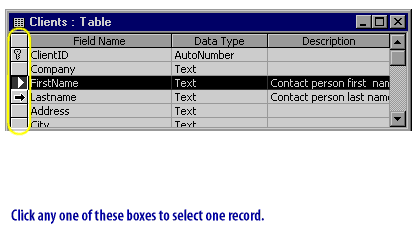
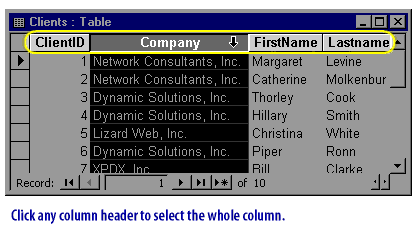
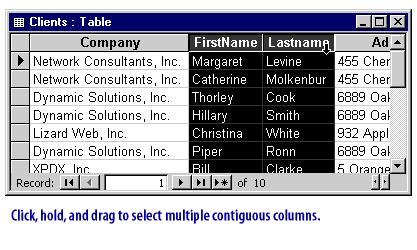
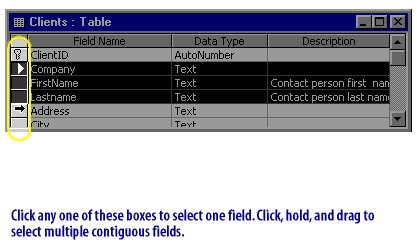
Learn to edit your table design fields by adding and removing fields.