| Lesson8 | Creating hyperlinks in a table |
| Objective | Enter hyperlinks in a table |
Creating hyperlinks in Access Table
What are hyperlinks, anyway? Hyperlinks are special text that can be clicked to
take you somewhere else. You are probably most familiar with hyperlinks on Web pages when you click hyperlinked text you open a new Web page or go to a new place on the current page.
Hyperlinks can be very useful as data within a database because a hyperlink is “live” data--it actually does something rather than just sit there as static information. Assuming that you have all the correct connections, hyperlinks in Access can open the following types of files:
You can enter hyperlink data in the same way that you enter other types of data. The tricky part is when you make a typing mistake--you can’t click the data to correct it because that just activates the hyperlink. Instead you have to left click and choose Hyperlink>Edit Hyperlink. You may find the Edit Hyperlink dialog useful to refine your hyperlink even when you haven’t made a typo.
Hyperlinks can be very useful as data within a database because a hyperlink is “live” data--it actually does something rather than just sit there as static information. Assuming that you have all the correct connections, hyperlinks in Access can open the following types of files:
- Web pages: opens a Web page in your Web browser.
- Email addresses: opens an e-mail application with new message addressed to the address clicked.
- Files: opens files on your hard drive (the complete path needs to be included. For example, c://windows/personal/consulting.mdb.)
You can enter hyperlink data in the same way that you enter other types of data. The tricky part is when you make a typing mistake--you can’t click the data to correct it because that just activates the hyperlink. Instead you have to left click and choose Hyperlink>Edit Hyperlink. You may find the Edit Hyperlink dialog useful to refine your hyperlink even when you haven’t made a typo.
View the content below to learn about the Edit Hyperlink window.
The Edit Hyperlink window
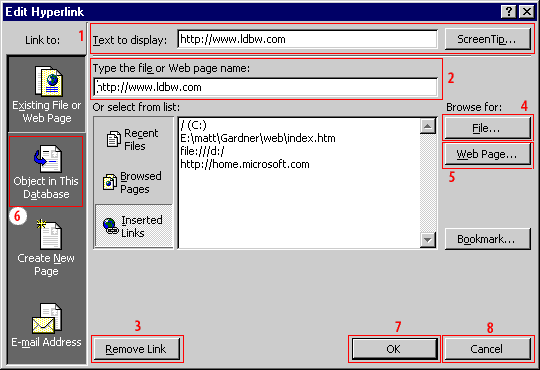
- The text to display doesn't have to be the hyperlink address--you can type anything you want here.
- This setting has to contain the full address of the file you're linking to.
- If you don't want the text to be a hyperlink, click this button.
- You can browse to find the file you want to link to.
- If you're attached to the Internet you can browse to find the Web page you want to link to.
- You can create a link to another object in the database by clicking here.
- Click OK to save your changes.
- Click Cancel to close the dialog box without saving changes.
Move a field in Datasheet and Design views.
MS Access Hyperlink Field Form - Exercise
Create a hyperlink field and enter data in this exercise.
MS Access Hyperlink Field Form - Exercise
MS Access Hyperlink Field Form - Exercise