| Lesson 2 | Protecting control files |
| Objective | Properly place and multiplex control files. |
Protecting Control Files
The control file is one of the most critical files in an Oracle database. It is what Oracle uses to keep track of all the other files in the database. You cannot open your database without it. The control file is also used to record checkpoint and archive log information, which makes the control file critical to the recovery process. Clearly, you can't ever afford to lose your database control files. You can take two approaches to protect yourself from losing your database control file: (1) You can back it up, and (2) you can multiplex it. However, you should do both. Every time you make a change that affects your database's physical file structure, you should back up the control file. Multiplexing the control file means having Oracle maintain multiple copies on separate drives. That way, losing one drive doesn't cause you to lose your control file. The following series of images shows how multiplexing your control files protects you from losing a control file because of a disk failure:
In Oracle 11g R2, the control file remains one of the most critical components of the database, serving the following key purposes:
In summary, the control file in Oracle 11g R2 remains as essential as in earlier versions, with its role in database startup, checkpointing, archive log tracking, and recovery remaining crucial for database integrity and availability.
In Oracle 11g R2, the control file remains one of the most critical components of the database, serving the following key purposes:
- Database Tracking: The control file keeps track of the physical structure of the database. It records the locations of all data files, redo log files, and archive log files, among others.
- Mandatory for Database Startup: The database cannot be started or opened without a valid control file. If all copies of the control file are lost or corrupted, the database instance cannot be mounted, which can prevent the database from starting.
- Checkpoint Information: The control file stores checkpoint information, which is essential for the recovery process. The checkpoint information helps Oracle ensure that all modified data blocks are written from memory to disk, enabling consistent recovery.
- Archive Log Information: It records information about the archived redo logs, which is crucial for media recovery. The control file helps Oracle track archived logs, ensuring the database can be fully recovered in case of a failure.
In summary, the control file in Oracle 11g R2 remains as essential as in earlier versions, with its role in database startup, checkpointing, archive log tracking, and recovery remaining crucial for database integrity and availability.
Why Control Files are Critical
Here's a breakdown of why both methods are important.
Control files are essential for an Oracle database to function. They act like a map, containing:
Without a valid control file, Oracle can't even start up, let alone recover from failures.
Why Do Both?
Key Takeaway: Always multiplex your control files and regularly back them up, especially after any changes to your database structure. This ensures the availability and recoverability of your Oracle database.
Control files are essential for an Oracle database to function. They act like a map, containing:
- Database Name: The unique identifier for your database.
- Datafile and Redo Log Locations: Where the actual data and transaction logs reside.
- Database Creation Timestamp: A record of when the database was created.
- Checkpoint Information: Used for database recovery.
Without a valid control file, Oracle can't even start up, let alone recover from failures.
- Control File Backups
- Protection Against Corruption: Backups protect against accidental deletion, disk failures, or corruption of the control file itself.
- Necessary After Structural Changes: Any change to the database structure (adding datafiles, altering redo logs, etc.) updates the control file. Backing it up ensures you can restore to a consistent state.
- How to Back Up: Use the
ALTER DATABASE BACKUP CONTROLFILEcommand in SQL*Plus or RMAN (Recovery Manager).
- Control File Multiplexing
- High Availability: Multiplexing creates multiple identical copies of the control file on different physical disks.
- Protection Against Disk Failure: If one disk fails, Oracle can use a control file copy from another disk, preventing database downtime.
- How to Multiplex: During database creation or later using the
ALTER SYSTEM SET CONTROL_FILEScommand.
Why Do Both?
- Defense in Depth: Combining backups and multiplexing provides multiple layers of protection.
- Recovery Flexibility: If multiplexing fails (e.g., multiple disk failures), you have backups to restore from.
- Complete Protection: Backups protect against more than just disk failures, such as accidental deletion or corruption.
Key Takeaway: Always multiplex your control files and regularly back them up, especially after any changes to your database structure. This ensures the availability and recoverability of your Oracle database.
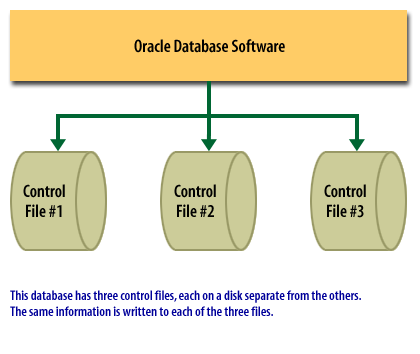
- Oracle Database Software
- Control File #1
- Control File #2
- Control File #3
Additional Description:
This database has three control files, each on a disk separate from the others. The same information is written to each of the three files.
Analysis and Relevant Features:
- The image illustrates the concept of control file multiplexing in Oracle databases.
- There are three separate control files, labeled Control File #1, Control File #2, and Control File #3, each located on different disks.
- The Oracle Database Software is shown writing the same information to each of the control files, which provides redundancy.
- This setup is a fault-tolerance measure in Oracle databases, ensuring that if one control file becomes inaccessible or corrupted, the database can still operate using one of the remaining control files, thus enhancing database reliability and aiding in recovery scenarios.
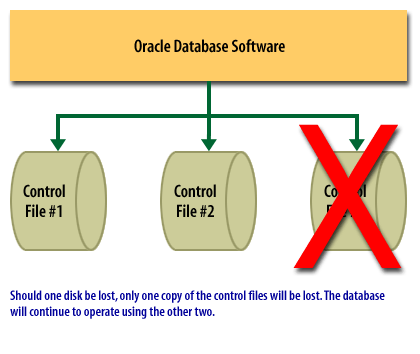
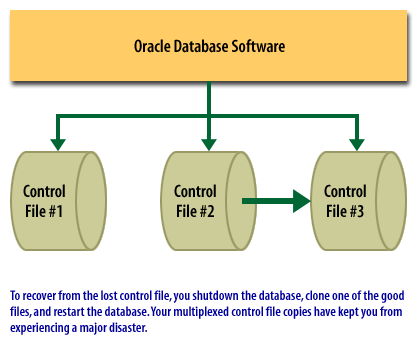
Multiplexing Control Files
When you multiplex control files, Oracle keeps the files in synch with each other by always writing the same information to each file. This entails a small amount of overhead as opposed to writing just one control file because everything gets written multiple times, but it's the price you pay for reliability.
When reading, however, Oracle reads only from one control file.
Question: How does Oracle choose which file to read?
There's a simple rule. Oracle always reads from the first control file listed in the
Always multiplex your control files, maintaining at least two copies on separate disks. The next several lessons will show you what you need to know to create more control files for a database, move them around, and delete them if necessary.
When reading, however, Oracle reads only from one control file.
Question: How does Oracle choose which file to read?
There's a simple rule. Oracle always reads from the first control file listed in the
control_files entry in the database parameter file.
Always multiplex your control files, maintaining at least two copies on separate disks. The next several lessons will show you what you need to know to create more control files for a database, move them around, and delete them if necessary.
Process of multiplexing Control Files in Oracle 11g R2
The process of multiplexing control files in Oracle 11g R2 is generally the same in cloud-enabled databases from Oracle 12c to Oracle 19c. In both versions, you specify multiple locations for the control files, and Oracle writes the same information to each location to ensure redundancy.
The steps typically involve:
In cloud-enabled databases (12c to 19c), this approach remains largely the same, with Oracle continuing to support control file multiplexing for high availability. However, newer features, especially in Oracle Cloud, may provide additional high-availability options that complement traditional control file multiplexing. For example, Oracle Automatic Storage Management (ASM) and Oracle Data Guard are often used in conjunction with control file multiplexing to increase resilience.
The steps typically involve:
- Defining Control File Locations: In the parameter file (`init.ora`) or by using the `ALTER SYSTEM SET CONTROL_FILES` command to specify multiple control file paths.
- Restarting the Database: For changes to take effect, a database restart is often necessary.
In cloud-enabled databases (12c to 19c), this approach remains largely the same, with Oracle continuing to support control file multiplexing for high availability. However, newer features, especially in Oracle Cloud, may provide additional high-availability options that complement traditional control file multiplexing. For example, Oracle Automatic Storage Management (ASM) and Oracle Data Guard are often used in conjunction with control file multiplexing to increase resilience.
Step-by-step guide on multiplexing "control files" for Oracle 19c
Here’s a detailed, step-by-step guide on how to multiplex control files in Oracle 19c:
Step 1: Identify Current Control File Location
Before you add additional control files, identify the current location of your control file. You can do this by querying the `V$CONTROLFILE` view:
This query will show the current paths of your control files.
Step 2: Choose Locations for New Control Files
Decide on the additional locations where you want to place the control files. Ideally, these should be on separate disks for redundancy, such as:
Step 3: Update the CONTROL_FILES Parameter |
Add the new control file paths to the `CONTROL_FILES` parameter in the database's initialization parameter file (`init.ora`) or in the server parameter file (`spfile`).
To dynamically update the `CONTROL_FILES` parameter, use the following SQL command:
Note: Adjust the paths as per your setup, and ensure they point to different physical disks if possible.
Step 4: Shut Down the Database
To make the changes take effect, you need to shut down the database:
Step 5: Copy Existing Control File to New Locations
After shutting down the database, use the operating system copy command to duplicate the current control file to the new locations.
For example, on Linux:
Step 6: Start the Database
Once the control files are in place, start the database:
Oracle will now recognize the new control files, and any changes to the control file will be applied across all specified locations.
Step 7: Verify Multiplexed Control Files
To confirm that the multiplexed control files are in use, you can re-run the query on `V$CONTROLFILE`:
This should show all specified control file locations.
Important Considerations
This process ensures that Oracle 19c writes to all control files in the specified locations, providing redundancy in case one file is corrupted or lost.
In the next lesson, you will learn how to remove a control file from a database.
Step 1: Identify Current Control File Location
Before you add additional control files, identify the current location of your control file. You can do this by querying the `V$CONTROLFILE` view:
SELECT name FROM v$controlfile;
This query will show the current paths of your control files.
Step 2: Choose Locations for New Control Files
Decide on the additional locations where you want to place the control files. Ideally, these should be on separate disks for redundancy, such as:
- `/u01/oracle/oradata/DBNAME/control01.ctl` - `/u02/oracle/oradata/DBNAME/control02.ctl`Note: Replace `DBNAME` with your actual database name.
Step 3: Update the CONTROL_FILES Parameter |
Add the new control file paths to the `CONTROL_FILES` parameter in the database's initialization parameter file (`init.ora`) or in the server parameter file (`spfile`).
To dynamically update the `CONTROL_FILES` parameter, use the following SQL command:
ALTER SYSTEM SET CONTROL_FILES =
'/u01/oracle/oradata/DBNAME/control01.ctl',
'/u02/oracle/oradata/DBNAME/control02.ctl',
'/u03/oracle/oradata/DBNAME/control03.ctl'
SCOPE=SPFILE;
Note: Adjust the paths as per your setup, and ensure they point to different physical disks if possible.
Step 4: Shut Down the Database
To make the changes take effect, you need to shut down the database:
SHUTDOWN IMMEDIATE;
Step 5: Copy Existing Control File to New Locations
After shutting down the database, use the operating system copy command to duplicate the current control file to the new locations.
For example, on Linux:
cp /u01/oracle/oradata/DBNAME/control01.ctl /u02/oracle/oradata/DBNAME/control02.ctl cp /u01/oracle/oradata/DBNAME/control01.ctl /u03/oracle/oradata/DBNAME/control03.ctl
Step 6: Start the Database
Once the control files are in place, start the database:
STARTUP;
Oracle will now recognize the new control files, and any changes to the control file will be applied across all specified locations.
Step 7: Verify Multiplexed Control Files
To confirm that the multiplexed control files are in use, you can re-run the query on `V$CONTROLFILE`:
SELECT name FROM v$controlfile;
This should show all specified control file locations.
Important Considerations
- Disk Placement: For high availability, place the multiplexed control files on different physical disks.
- Backups: Make sure to include all control file locations in your backup strategy.
- ASM Use: If you are using Oracle Automatic Storage Management (ASM), you should specify the ASM disk group path instead of regular file paths.
This process ensures that Oracle 19c writes to all control files in the specified locations, providing redundancy in case one file is corrupted or lost.
In the next lesson, you will learn how to remove a control file from a database.