| Lesson 5 | Monitoring the database |
| Objective | Create an event to monitor the database. |
Monitoring Oracle Database
Now the console knows how to notify you via email. It is time to
tell the console when to notify you. The Enterprise Manager comes with some predefined jobs you can use to notify you in case
certain events occur. Events come in several categories:
- Database events are based on database activity, such as starting and stopping a database instance.
- Node events are based on the computer host activity, such as shutting down the computer.
- Listener events are based on the listener activity, such as listener failure.
Register Events
The basic package provided with the Enterprise Manager contains only a few of these events.
More events can be monitored if you purchase an add-on package. For this example, we will use one of the standard events: Database Start or Stop.
Follow along with the simulation below to observe how to create a registered event that monitors a remote database and sends an email to you when the database shuts down or starts up. bridge.gif [[Intelligent Agent]] Click the learning bridge if you would like to review the Intelligent Agent and how to configure and start it.
Follow along with the simulation below to observe how to create a registered event that monitors a remote database and sends an email to you when the database shuts down or starts up. bridge.gif [[Intelligent Agent]] Click the learning bridge if you would like to review the Intelligent Agent and how to configure and start it.
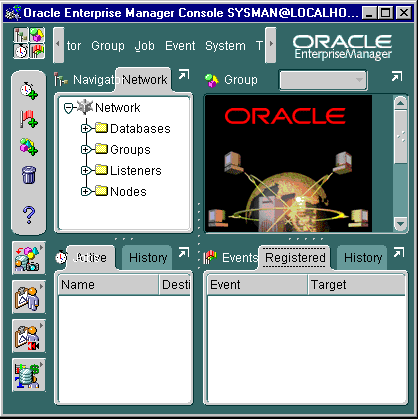
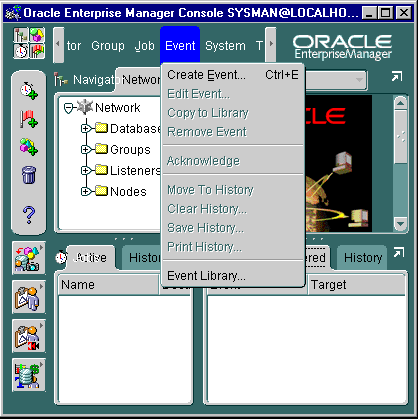
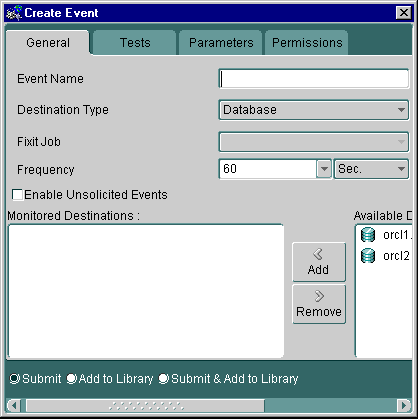
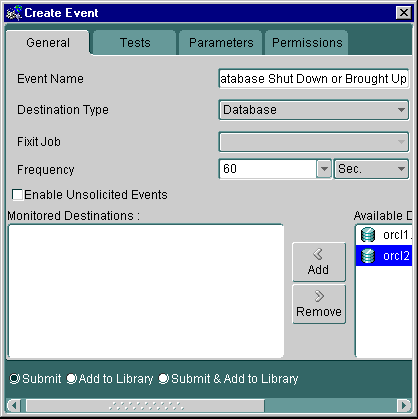
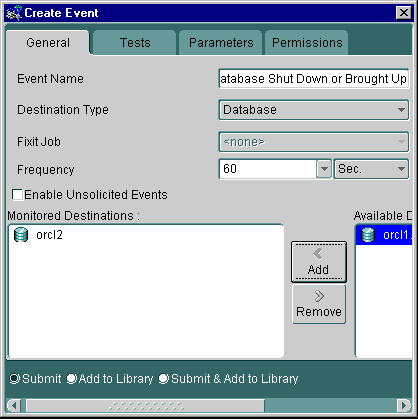
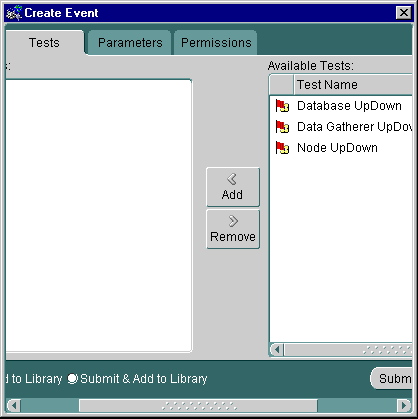
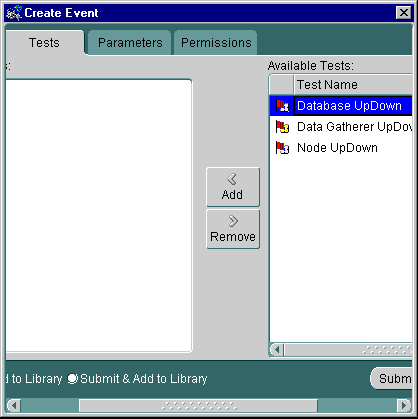
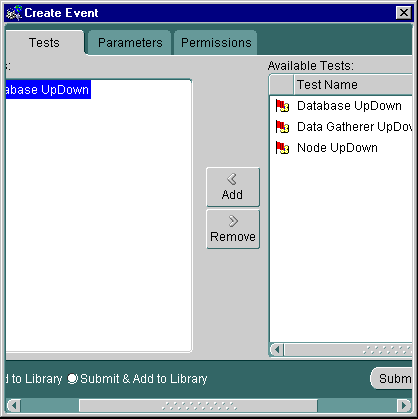
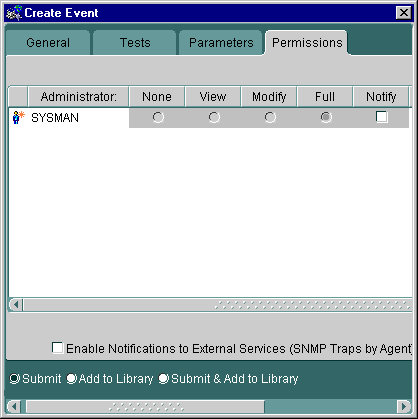

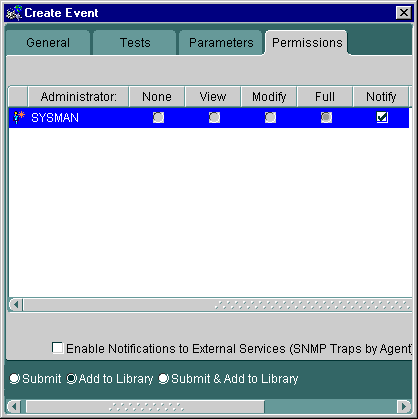
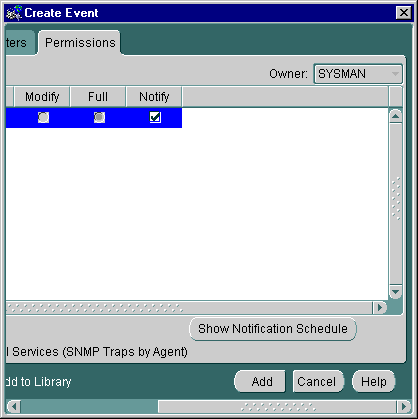
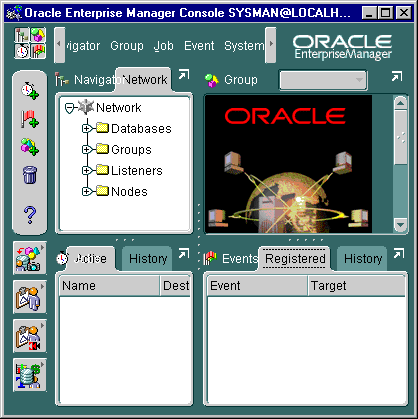
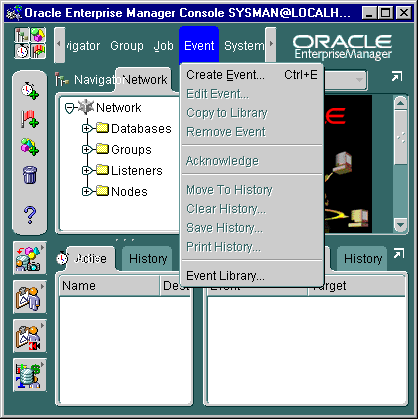
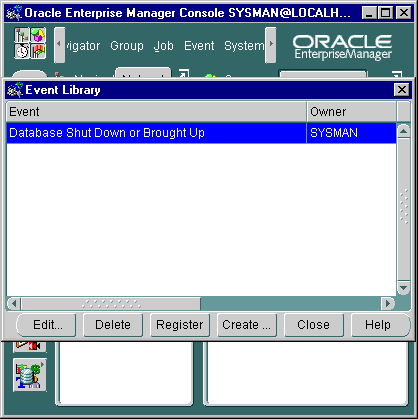
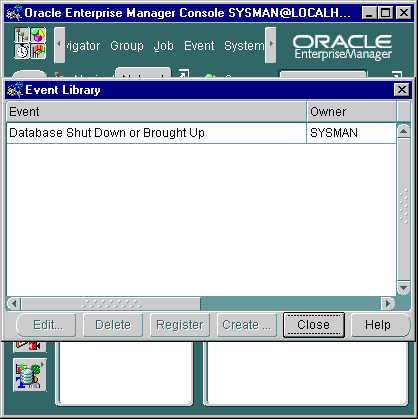
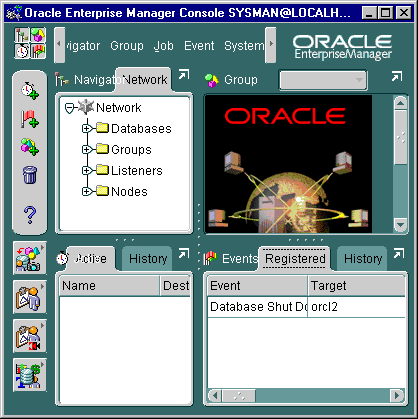
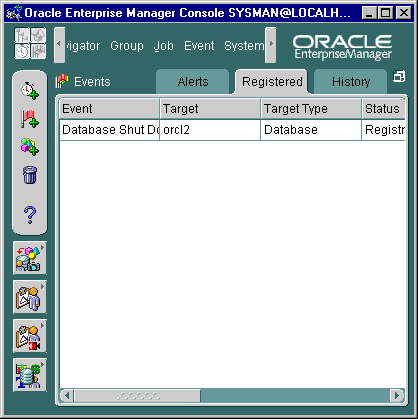
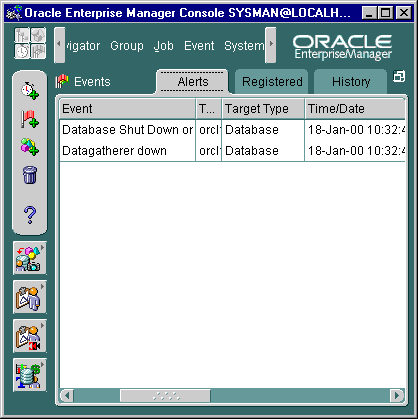
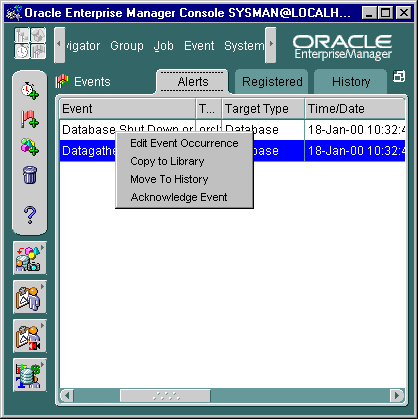
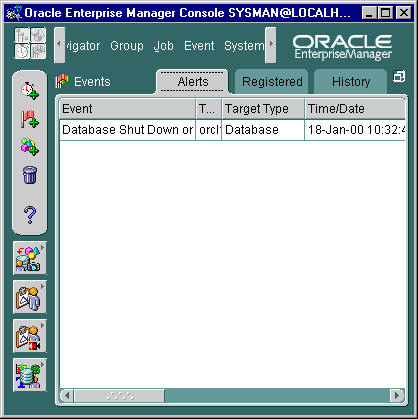
- Assume you have already logged in to the console as sysman. You will create a registered event to monitor a remote database. The remote database is already known to the Enterprise Manager. To begin, choose the Event menu.
- Select Event menu
- Choose Create Event.
- Select Create Event
- Now you are ready to define a new event.
- Type Database Shut Down or Brought Up in the Event Name field. Accept the destination and frequency defaults. We must choose a database to monitor, so click orcl2 in the lower right box.
- Click orcl2
- Event Name box
- Database Shut Down or Brought Up
- Type a name into the event name box.
- Move the database into the Monitored Destinations box by clicking the Add button.
- Click Add button
- Click the Tests tab.
The Event Log displays events you have registered. When a threshold event occurs, the Enterprise Manager detects it and sends you an email. This simulation has demonstrated one of many features that the Enterprise Manager console offers. Another feature is the Job Scheduler, which allows you to create customized monitoring of the database. You build and register a job in much the same way as you did for an event. The main difference is that the job consists of a set of detailed instructions which can include items such as running SQL*Plus scripts, running a backup process, and so on.
The next lesson is the module wrap-up.