| Lesson 8 | Index Tuning Wizard |
| Objective | Use the Index Tuning Wizard. |
Index Tuning Wizard
The Index Tuning Wizard (ITW) has been officially deprecated by Microsoft starting in SQL Server 2012. It's no longer included in SQL Server 2022. Here's what replaced it:
The Database Engine Tuning Advisor (DTA)
The Database Engine Tuning Advisor is the primary tool recommended by Microsoft for index analysis and tuning in SQL Server 2022 and earlier versions. The DTA offers a more advanced and sophisticated approach:
How to Use the DTA in SQL Server Management Studio (SSMS)
Advantages of DTA over ITW
The Database Engine Tuning Advisor (DTA)
The Database Engine Tuning Advisor is the primary tool recommended by Microsoft for index analysis and tuning in SQL Server 2022 and earlier versions. The DTA offers a more advanced and sophisticated approach:
- Workload Analysis: The DTA analyzes a workload of SQL statements (either from a file or by directly tracing SQL Server activity) to get a comprehensive view of database usage.
- Recommendations: Instead of just index suggestions, the DTA can recommend:
- New indexes
- Removing existing indexes
- Partitioning strategies
How to Use the DTA in SQL Server Management Studio (SSMS)
- Right-click on the database "Select Tasks" -> "Database Engine Tuning Advisor".
- Workload: Choose your source (file or trace)
- Tuning Options: Configure what types of recommendations you want the DTA to make.
- Start Analysis: After analysis, the DTA will present its tuning recommendations.
Advantages of DTA over ITW
- Deeper Analysis: The DTA takes a more holistic approach to performance optimization.
- Beyond Indexes: Recommendations can go beyond simple index creation.
- Modern Tool: As a more actively maintained tool, the DTA better aligns with current SQL Server best practices.
After you have found the queries that you believe are causing your performance problems, you can use SQL Server Profiler's Index Tuning Wizard to find out how you can improve performance.
Starting the Index Tuning Wizard
You can start the Index Tuning Wizard by selecting Tools-> Index Tuning Wizard from the menu. The following series of images demonstrate the Index Tuning Wizard.
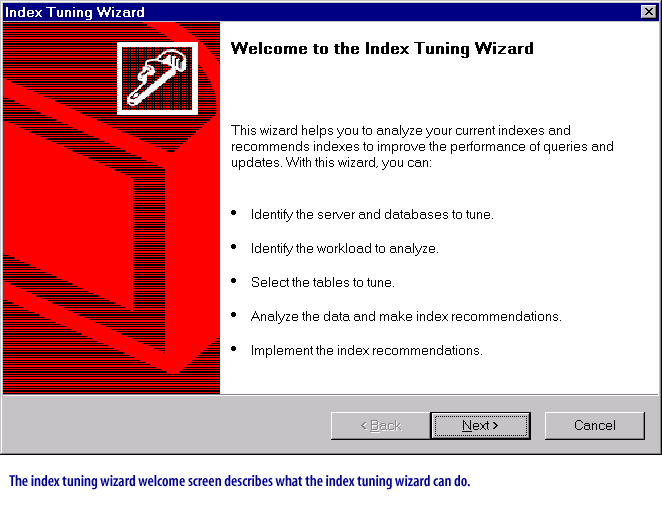
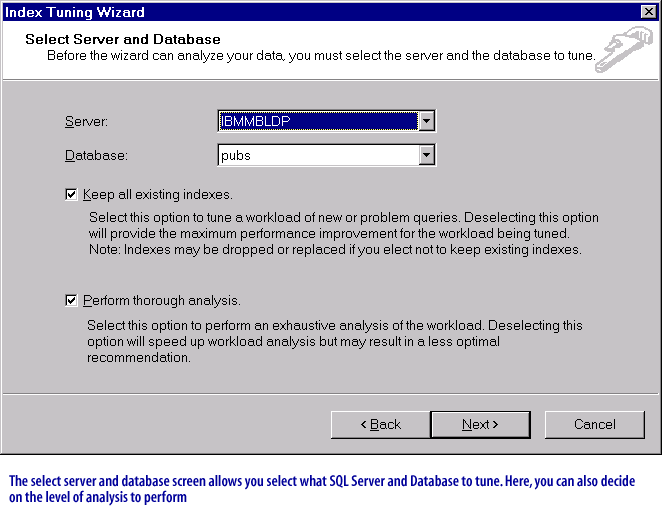
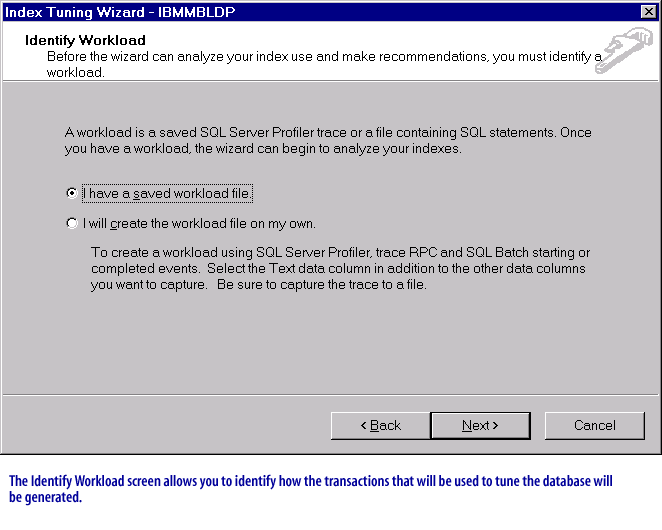
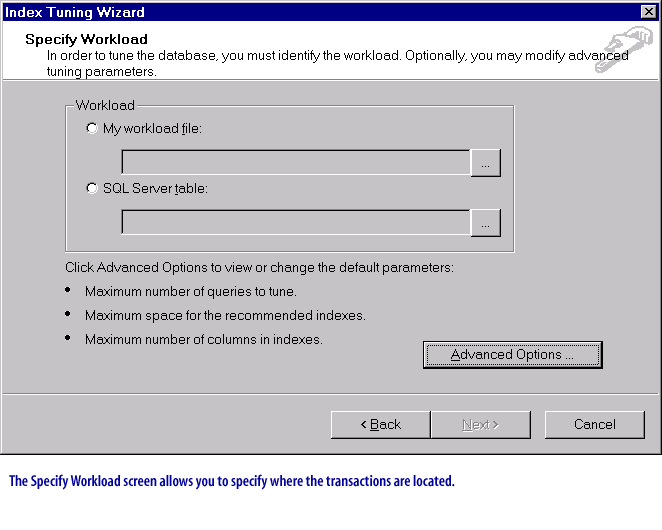
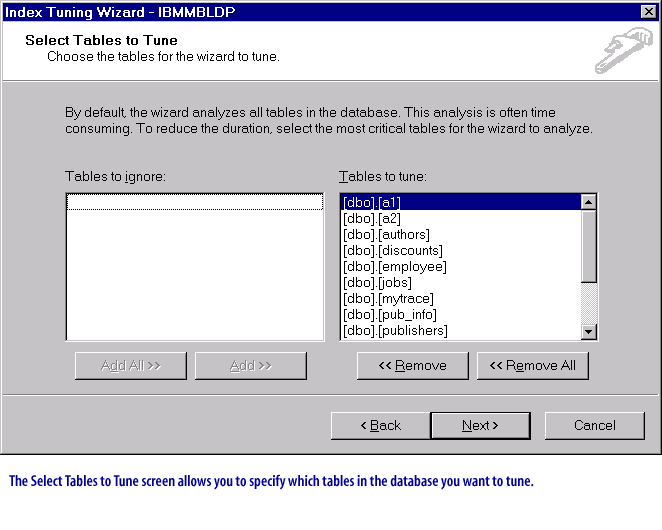
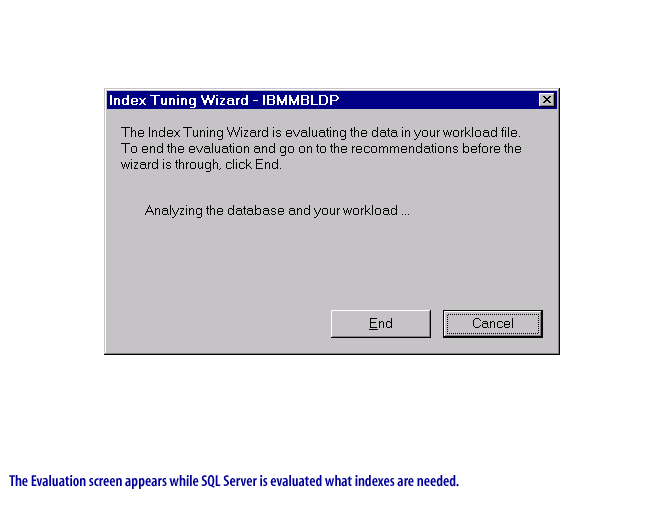
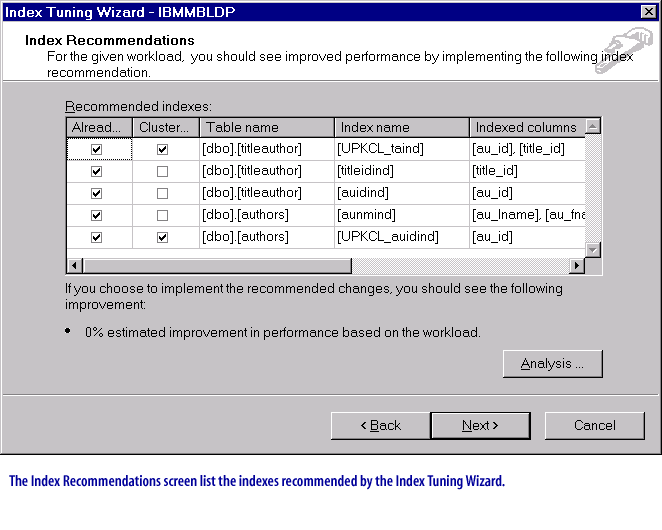
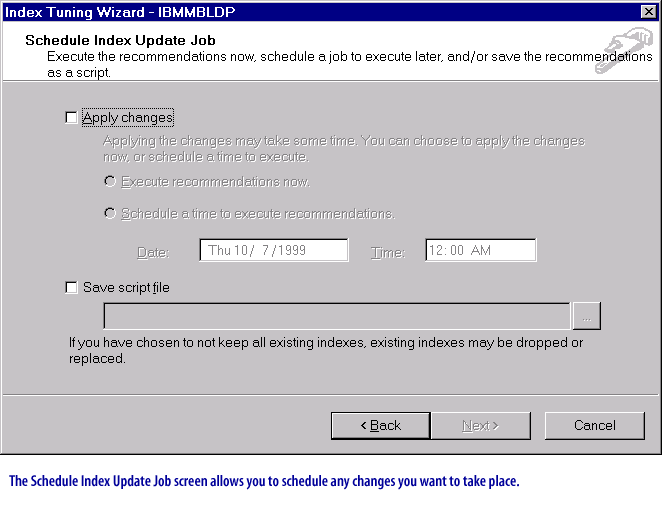
Warning:
You may find that adding the recommended indexes will not always increase your performance. And, sometimes, adding more indexes can actually reduce the performance of your inserts and updates.
In the next lesson, you will learn how to use the Trace Wizard.
In the next lesson, you will learn how to use the Trace Wizard.